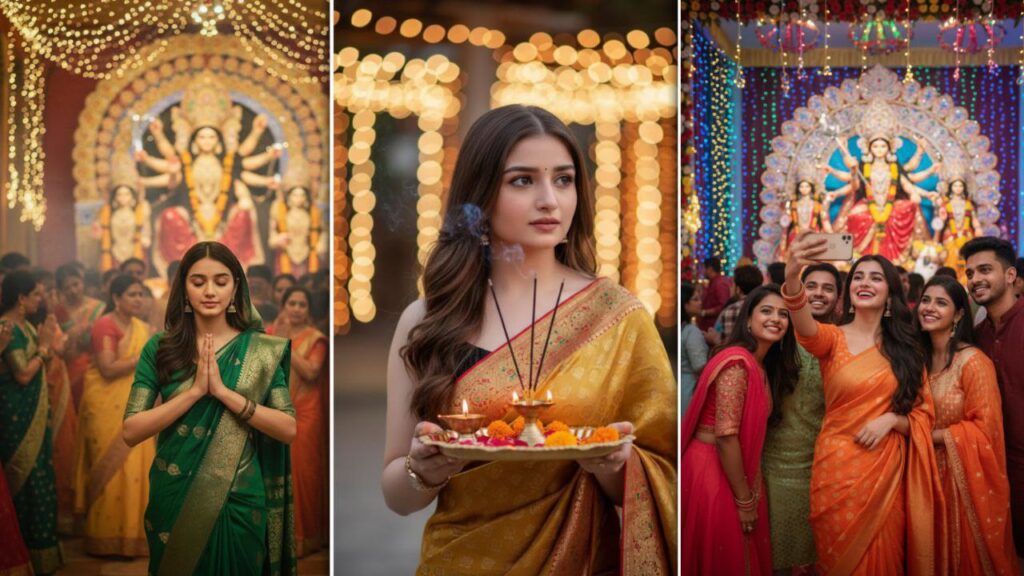Durga Puja is one of the most beautiful and grand festivals celebrated with devotion and joy. Many people love capturing the traditional vibe of simple sarees, pandal decorations, and devotional poses during this festive season.
With the help of Google Gemini AI, you can easily generate realistic Durga Puja photos by uploading your own picture and using creative prompts.
In this article, we are sharing 10 unique prompts that will give you full-screen (9:16) high-quality images of a girl in simple saree outfits with different Durga Puja themes.

1. – Pandal Prayer Pose
“Generate a full screen photo of the uploaded girl wearing a simple white cotton saree with red border, standing near a Durga Puja pandal decorated with lights and flowers, hands folded in prayer, realistic sharp face match, natural lighting. Image size 9:16.”
2. – Idol Front View
“Create a realistic image of the uploaded girl in a plain cream saree with red blouse, standing in front of a Durga idol with sindoor and flowers, simple natural look, soft smile, sharp facial features. Image size 9:16.”
3. – Stage with Diyas
“Generate a full length photo of the uploaded girl wearing a light pink cotton saree, holding her pallu gently, standing near a Durga Puja stage with diya lamps, devotional natural expression, realistic sharp face. Image size 9:16.”
4. – Temple Marigold Decor
“Create a full body image of the uploaded girl in a plain yellow saree with thin border, standing beside a Durga idol decorated with marigold flowers, folded hands in namaste pose, realistic sharp face match. Image size 9:16.”
5. – Pandal Entrance Look
“Generate a photo of the uploaded girl in a simple red cotton saree, standing near Durga Puja pandal gate with lights, calm natural look, realistic sharp face, festive ambience. Image size 9:16.”
6. – Puja Thali Pose
“Create a realistic full screen image of the uploaded girl wearing a green plain saree with matching blouse, holding a puja thali with diya and flowers, standing in front of a decorated Durga idol, natural devotional expression. Image size 9:16.”
7. – Crowd Inside Pandal
“Generate a photo of the uploaded girl in a white saree with golden border, standing inside a crowded Durga Puja pandal with devotees, natural festive lighting, sharp realistic face, simple elegant pose. Image size 9:16.”
8. – Evening Aarti Look
“Create a full body image of the uploaded girl wearing a blue cotton saree, standing in a Durga Puja evening aarti setup, holding diya in both hands, natural smile, realistic sharp face match. Image size 9:16.”
9. – Orange Saree Side Pose
“Generate a photo of the uploaded girl in a plain orange saree, standing near Durga idol with background of bells and flowers, looking slightly sideways, calm devotional expression, sharp realistic face. Image size 9:16.”
10. – Dhunuchi Smoke Ambience
“Create a realistic full screen photo of the uploaded girl wearing a simple maroon saree, standing in front of a Durga idol with dhunuchi smoke and lights, hands folded in prayer, natural lighting, sharp facial features. Image size 9:16.”
Here are some simple steps you can follow:
- Go to the Gemini website: First, visit gemini.google.com on your computer or mobile device and log in with your Google account.
- Write your prompt: In the chatbox, describe the kind of photo you want to create. You can start your prompt with words like “create,” “generate,” or “draw.”
Tips for Writing a Good Prompt:
- Be specific: Provide details about the photo’s subject, location, and style.
- Example: “Generate a photorealistic image of a futuristic car driving through a misty mountain road at dawn.”
- Specify the style: If you want a specific look, mention the style, such as photorealistic, watercolor painting, cartoon illustration, or cinematic.
- Describe the lighting and mood: Also, include the mood you want for your photo, like soft diffused morning light, warm golden hour light, or high-contrast black and white.
- Include camera details: To make the photo look more realistic, you can mention camera, lens, and angle details, such as shot on Nikon Z9 with 35mm lens or a low-angle shot.
To Edit a Photo:
You can also upload your own photos and have Gemini edit them for you.
- Upload the photo: Click the image upload icon in the chatbox and select your photo.
- Give an editing prompt: Once the photo is uploaded, tell Gemini how you want it edited